this post was submitted on 17 Nov 2023
494 points (89.8% liked)
linuxmemes
27762 readers
1803 users here now
Hint: :q!
Sister communities:
Community rules (click to expand)
1. Follow the site-wide rules
- Instance-wide TOS: https://legal.lemmy.world/tos/
- Lemmy code of conduct: https://join-lemmy.org/docs/code_of_conduct.html
2. Be civil
- Understand the difference between a joke and an insult.
- Do not harrass or attack users for any reason. This includes using blanket terms, like "every user of thing".
- Don't get baited into back-and-forth insults. We are not animals.
- Leave remarks of "peasantry" to the PCMR community. If you dislike an OS/service/application, attack the thing you dislike, not the individuals who use it. Some people may not have a choice.
- Bigotry will not be tolerated.
3. Post Linux-related content
- Including Unix and BSD.
- Non-Linux content is acceptable as long as it makes a reference to Linux. For example, the poorly made mockery of
sudoin Windows. - No porn, no politics, no trolling or ragebaiting.
4. No recent reposts
- Everybody uses Arch btw, can't quit Vim, <loves/tolerates/hates> systemd, and wants to interject for a moment. You can stop now.
5. 🇬🇧 Language/язык/Sprache
- This is primarily an English-speaking community. 🇬🇧🇦🇺🇺🇸
- Comments written in other languages are allowed.
- The substance of a post should be comprehensible for people who only speak English.
- Titles and post bodies written in other languages will be allowed, but only as long as the above rule is observed.
6. (NEW!) Regarding public figures
We all have our opinions, and certain public figures can be divisive. Keep in mind that this is a community for memes and light-hearted fun, not for airing grievances or leveling accusations. - Keep discussions polite and free of disparagement.
- We are never in possession of all of the facts. Defamatory comments will not be tolerated.
- Discussions that get too heated will be locked and offending comments removed.
Please report posts and comments that break these rules!
Important: never execute code or follow advice that you don't understand or can't verify, especially here. The word of the day is credibility. This is a meme community -- even the most helpful comments might just be shitposts that can damage your system. Be aware, be smart, don't remove France.
founded 2 years ago
MODERATORS
you are viewing a single comment's thread
view the rest of the comments
view the rest of the comments
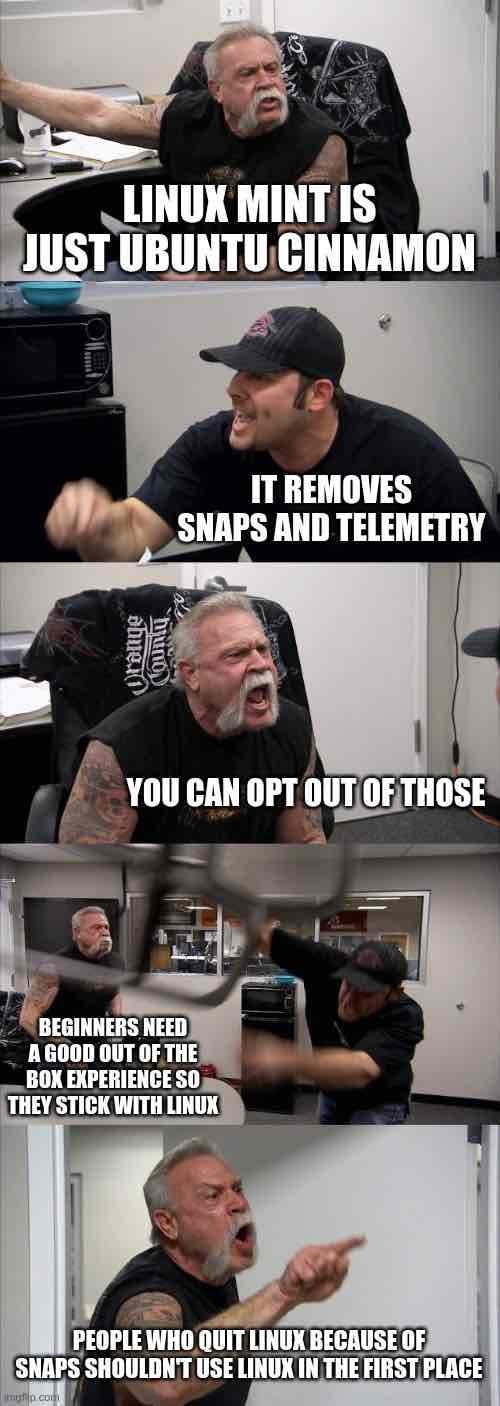
I've been using Linux Mint as a daily driver for ten years now.
I personally find Linux Mint to be easier to use than Windows out of the box. For example, you probably don't have to worry about drivers at all; AMD Radeon drivers for example are built right into the kernel, they "just work." In Windows, you have to go out to AMD's website, download and install them.
Linux has an app-store like system called a package manager. Most--including Linux Mint--have graphical ones that work just like the Play Store on Android does, except everything that's in there is free. On a Mint machine, you open the App Menu, go to Administration > Software Manager. To install Steam, you search for "steam" in the box in the top right, and you'll recognize the logo.
This same task can be done from the terminal. You can open the terminal and type
sudo apt install steamI will use both approaches depending on what I'm doing at the time. Like for example, it's faster to install multiple programs via the terminal.
sudo apt install steam obs blender audacity gimp shotcut inkscapewould install all those apps in one big thing, no need to sit there clicking through the app store.Linux Mint won't require use of the terminal very often, it has GUI menus and utilities for most things you'll likely want to do. Sometimes, using the terminal is faster, easier, or more convenient, or just more fun. Yeah there's fun to be had in the terminal. Get on Youtube and look up what "cowsay" does.
It seems like I can get borderlands games and tanks up and running on Mint, I'm ok with LibreOffice over Office 2010, but how does one begin to move any of this to a new OS? do I need to like take an entire day re-installing everything? Can I open it, as other have said, on an external hard drive, move stuff to the new OS, and then let it have most of the rest of the PC? (keeping maybe 500gb for windows in case I can't find something working) how does dual boot work then? Can I just have it boot Mint all the time and then "switch user" over to windows?
How is mint day to day? This is my big concern. Something going wrong and not having the time to go digging across a dozen pages to figure it out. (I'm savvy enough to know how to work Google and get answers, but I'd rather things just work you know?) Do Nvidia drivers work the same as windows as far as manually searching for them? Who do I turn to if I have a question noone has asked before? Is there like a catalog of commands and how do I learn how to use them?
Your apps won't move; the Windows version of say LibreOffice won't transfer to Windows. Instead, you'll install Linux, then install LibreOffice (and all your software) from the Mint Software Manager. Your personal documents and such you'll want to save on an external drive and then copy over once Mint is installed.
So one thing I've noticed about my computing habits with Linux: I install and uninstall software much more casually than I ever did on Windows. I've told stories before about how my father spent about two weeks moving from one Windows machine to another, while I moved into my Linux machine in a few hours, most of which was just letting the computer run while I did yard work.
Assuming you have a machine that already has Windows installed on it, you will either install a new unoccupied drive, or use Windows' tools to shrink the C:/ partition to make room for Linux. You then shut down the computer and boot to a thumb drive with the Linux Mint ISO on it. During this process, Linux will detect the Windows MBR and can automatically install Linux in dual boot mode. It'll basically shove the Windows bootloader aside and replace it with GRUB (Grand Unified Bootloader) which includes a menu for multi-boot machines so that you can choose an OS each time you boot the machine. Choose Linux, GRUB will boot Linux. Choose Windows, it'll launch the Windows bootloader. There are several tutorials on this, follow one.
I find it quite reliable and stable; I have had Mint Cinnamon Edition installed on at least one of my computers continuously for ten solid years now, it does what I need it to do. It doesn't "just break."
Linux is different than Windows. The file system works differently, things are done in different ways, some concepts have different names. It will take some getting used to. Sure, the Cinnamon desktop looks pretty Windows like at first glance, but there are differences. I have seen folks try Linux, go to do some task, find that it isn't done the way they're used to doing it, immediately rage quit, and then show up on the internet saying obviously false things like "you can't even rename a file in Linux." Sure you can, you're just used to the Windows way of doing things, the Linux way might be different. It will take some getting used to.
One thing I'll note is Linux Mint has a pretty good onboarding process, the Welcome screen shows you how to customize the look and feel and guides you through things like a system update. Definitely do a system update pretty soon after install, before even installing any software.
This can depend on the distribution. For example, Pop!_OS ships two different ISOs, one with the Nvidia drivers already installed, one without.
On Linux Mint, there is a utility called a Driver Manager. It's included with the OS, you'll open that up, and click the "Nvidia" drivers instead of the 'Nouveau" ones. It'll probably say "Recommended" next to one in green letters. Click that one then click Apply, it'll download and install them for you. AMD is even easier; there's nothing for you to do at all, official AMD drivers are built into the kernel.
You can ask in Linux communities on Lemmy, Reddit, or on your distro's forums. Linux Mint's forums (found on linuxmint.com) are a wealth of knowledge.
Linux terminal commands are just programs. "steam" is a Linux terminal command, it launches Steam if installed.
There is a built-in manual which you can access with the
mancommand, For example, if you want to read about how to use the list command,ls, you typeman lsand it'll tell you all about it. There are commands likewhichandaproposwhich can help you find the commands you need.There are lots of great tutorials on Youtube to get you started learning the basics, like how to move around the file system, create and delete files, etc. It can be pretty fun. You might want to spin up a Linux distro in something like VirtualBox and try one of those tutorials out before you fully install Linux on real hardware.
Appreciate you taking the time to break it down and explain it like this. I might convert an extra ssd into Mint and start there. Another user mentioned Proton, if I don't like Linux, do I just use Disk Management in Windows to "delete" the Linux partition and then re-allocate it and install proton?
If you do want to delete your Linux partition and return that space for use with Windows...Yes I think you can just delete them via Windows disk management utilities, though there may be some task you need to do for the boot manager...I've actually never done that.
About Proton: You will be using Proton to game in Linux Mint; it's not another operating system.
Proton is a compatibility layer written by Valve that allows Linux to play Windows games. If my understanding is correct, it's a modified version of WINE that also translates Microsoft DirectX API calls to Vulkan calls on the fly so that the Linux kernel can understand them. This opens up almost every game in Steam's catalog to Linux users. Some online competitive games intentionally still don't work with Linux mostly because Anticheat on Linux is a whole other ball game.
Proton comes with Steam. You install Steam, you've got Proton.